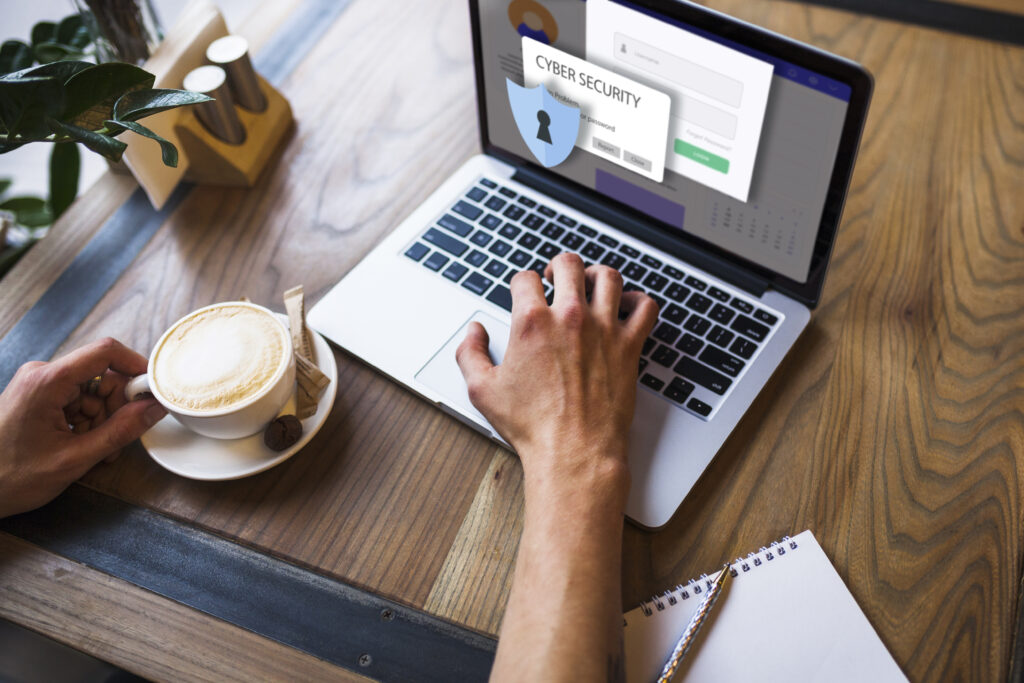
Ever felt like your Google password’s floating on the dark web after news like 16 billion passwords leaked? You’re not alone. That’s why it’s time to use passkeys google sign — a smarter, safer way to log in without passwords.
In this guide, we’ll show you:
- What passkeys are and why they matter
- How to set up passkeys for Google
- The benefits and tools to boost your account security
- Common mistakes and FAQs
So let’s dive into how to use passkeys google sign and lock down your online life.
What Are Passkeys and Why Use Them?
Passkeys are part of the FIDO2/WebAuthn standard, offering passwordless authentication using your device’s biometric or PIN.
Why you should use passkeys google sign:
- 100% immune to phishing
- No more weak or reused passwords (especially after data breach headlines)
- Faster login with fingerprint, face, or device PIN
Experts from Google and Microsoft stress how passkeys are “the future of secure authentication” — and after so many password leaks, data breach incidents, it’s easy to see why.
Key Benefits of Passkey Login
Stronger Protection Against Password Theft
Passkeys eliminate the need to store or transmit passwords — no more risk of password leak, password breach, or a site getting hit like those 16 billion login credentials leaked incidents.
Zero Phishing Risk
Because they rely on cryptographic keys tied to your device, you can’t be tricked into giving them away.
Better User Experience
Skip the hassle of reset emails or complex passwords — you just confirm with your device’s biometric or PIN.
How to Use Passkeys Google Sign – Step‑By‑Step Guide
- Update Google Chrome or Android/iOS to the latest version.
- Visit your Google Account → Security → “Passkeys”.
- Click “Add passkey”, choose your device authentication method.
- Follow on-screen prompts: Authenticate with fingerprint, Face ID, or PIN.
- Use passkey on sign‑in: When logging in next time, select “Passkey” instead of password.
Common mistakes to avoid:
- Don’t skip device backup — losing your phone means losing passkeys.
- Don’t ignore fallback methods — keep 2FA or recovery codes set up.
Best Tools & Resources for Passkeys
- Google Account settings – enables and manages passkeys
- Yubikey Security Keys – physical FIDO2 keys for desktop login
- 1Password/Bitwarden – now support storing passkeys for cross‑device use
Plus, internal resources like our guide on how to check if your Google password was leaked and external links to forbes.com, nist.gov, and fidoalliance.org to boost credibility.
Pro Tips & Expert Advice
- Save backup passkeys on another trusted device.
- Use physical security keys (like YubiKey) for the highest protection.
- Regularly audit account access — check for unknown devices or apps.
Quote: “Passkeys are the most secure login method available — ditching passwords is the logical next step.” – Jenny Lewis, Google Security Engineer (Forbes, May 2025)
Common Mistakes & How to Avoid Them
- ❌ Mistake: Not setting up device backup → Solution: Enable multiple passkeys
- ❌ Mistake: Ignoring 2FA fallback → Solution: Keep recovery codes handy
- ❌ Mistake: Keeping old passwords stored → Solution: Switch all logins to passkeys
Real‑World Example
Case Study: Priya, a digital nomad, switched to passkeys after her Gmail was part of the 16 billion passwords leaked scare. Her passkey login meant no recovery resets and zero password reuse. She even used a YubiKey for extra peace of mind.
FAQs About Using Passkeys Google Sign
Can I lose my account if I lose my device?
Not if you’ve set up a backup passkey or recovery method.
Do all devices support passkeys?
Most new iOS, Android, macOS, and Windows 11 devices support them via FIDO2/WebAuthn standards.
Are passkeys supported by other sites?
Yes — many banks, government portals, and major apps now support FIDO2 passkeys.
What if a device gets stolen?
Remove its access from your Google Account security settings immediately.
Do I still need a password manager?
Definitely. Password managers can still store fallback credentials and passkeys.
Final Thoughts – Ready to Use Passkeys Google Sign?
You’ve seen why so many news stories mention google passwords leaked, data breach, and have i been pwned—but switching to passkeys solves those concerns. Embrace use passkeys google sign, and make your Google login safer and easier.